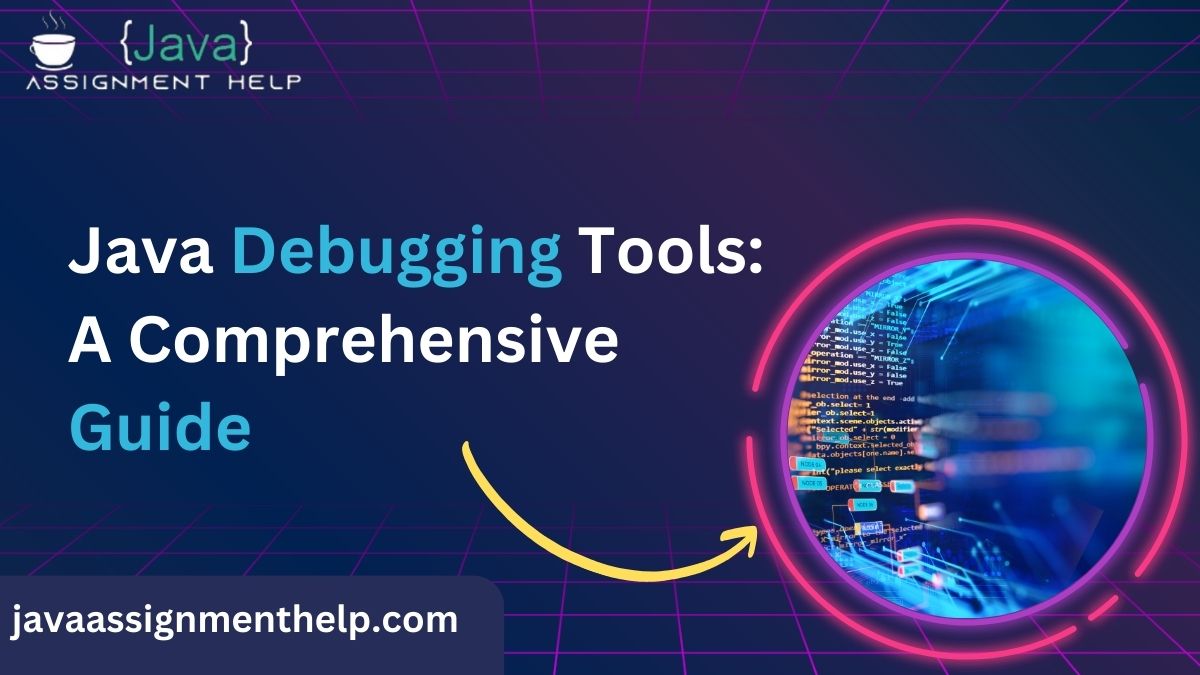It might be quite worrying, but the fact remains that debugging is part and parcel of every developer’s toolkit. It means detecting and resolving a problem or defect in software that hinders efficient running. Java is also affected, as the programming language currently occupies third place by popularity.
Debugging Java applications could be easy, but it is always tricky, especially when dealing with large application systems. The right tools indeed make the difference.
In this post, I will review basic and advanced Java debugging tools, including those provided by standard Java distributions and third-party tools and recommend efficient debugging methods. From novice to professional, these tools offer credibility in the debugging process.
The Importance of Debugging in Java Development
It has been found that it is necessary to debug because the code is never right on the initial attempt. Errors can be syntax ones or can be as far as logical errors which are hard to find. Debugging in Java can mean runtime analysis, operating and examining the memory, or handling multithreaded applications.
Still, developing an application in Java does not protect against problems such as memory leaks, performance problems, and thread deadlocks. Solving these problems requires skill and the best debugger.
Java Debugging Tools
Built-in Debugging Tools
1. Java Debugger (JDB)
The Java Debugger (JDB) is a command-line interface tool of the Java Development Kit (JDK) toolkit. Although it is less graphically driven than some of today’s IDE tools, JDB is still highly applicable for user debugging, especially in situations where graphical interfaces will not work.
Key Features:
- Set and manage breakpoints
- With an analysis of code execution moving line by line
- Control variables and observe threads
How to Use JDB:
- Remember, the Java compiler switches to -g to include debugging information on your compiled Java program.
- Start JDB with the command:
- Some of the commands that should be used are stop at, next, print, and run.
- Since JDB is quite simple, it involves no GUI and is, therefore, quite suitable for debugging within confined marketplace areas like servers with no GUI support.
IDE Debugging Tools
Modern IDEs contain good debugging capabilities, which automate this process with the help of comfortable interfaces.
2. IntelliJ IDEA Debugger
Of course, the most famous Java IDE is IntelliJ IDEA, and its debug tools are as powerful and well-designed as one would expect.
Features:
Breakpoints: Conditional breakpoint and standard breakpoint, exception breakpoint.
Step-through execution: Walk into, through, and out of the process.
Advanced tools: With watches, Evaluate expressions, Smart Step Into for lambdas or chained methods.
Benefits:
Debugging is yet another area where Intelli has helped developers. For instance, it is not easy to debug multi-threaded applications or contemplate the value of a lambda expression during its implementation, but Intelli effortlessly enables this.
3. Eclipse Debugger
Eclipse is another Java development IDE that has a special debug perspective.
Features:
Debug perspective: A specific layout where users can interact with breakpoints, variables, expressions and so on.
Multi-threaded debugging: Conduct thread state examination and regulate thread breaks.
Expression evaluation: Think about the properties of objects and expressions and change them on the fly.
Benefits:
Due to the rich set of debugging utilities, Eclipse remains one of the preferred IDEs for Java developers in terms of free and powerful applications.
4. NetBeans Debugger
Some other simple add-ons address such specific functions as performance counter monitoring, memory analyzing, and application profiling.\
Standalone Debugging Tools
5. VisualVM
Both Java Mission Control and Java Flight Recorder are free and integrated within JDK, specifically one of which is VisualVM.
Features:
JVM monitoring: Monitor heap offenses and garbage collector along with thread operation.
Heap dump inspection: Check the consumption of memory, diagnose memory leaks and identify them.
Thread analysis: Explain what thread states are and what is a deadlock.
Use Cases:
VisualVM is usually perfect for debugging various performance issues, including memory leaks and application bottlenecks.
6. JProfiler
JProfiler is a commercial product that is oriented mainly on performance problem analysis.
Features:
CPU profiling: Differentiate slow methods and search for performance improvement.
Memory analysis: Audit memory leaks and analyse object allocates.
Thread monitoring: Locate the exact places where there are problems of deadlock and synchronization.
Integration:
JProfiler is fully compatible with common development environments such as IntelliJ IDEA, Eclipse and others, enabling developers to switch between developing and debugging.
7. YourKit Java Profiler
Features:
YourKit is another expensive tool for performance debugging that provides extensive information about the application.
- Real-time profiling: Get to know the real-time information on the cpu and memory usage.
- Garbage collection analysis: Learn more about how it works in order to fine-tune it for the best results.
- Advanced reporting: Produce width and depth performance reports.
It is especially valuable for those large-scale business applications that would require superior performance.
Command-Line Debugging Tools
Command-line tools make much sense for developers working in a headless environment or struggling with complex problems that are hard to debug.
8. Jstack
Jstack produces thread stacks or thread dumps of a Java process.
Use Cases:
- Monitoring of threads and their states during application hangs that also contain other types of threads.
- Practical use of tools for detecting deadlocks in applications built with the usage of multiple threads.
Command:
9. jmap
jmap helps to get information about memory consumption.
Features:
- View heap memory usage.
- Heap analysis Shared and generated heap dumps.
Command:
10. Jconsole
Jconsole is another monitoring tool from JDK, but it comes with a GUI interface.
Features:
- Specifically, they include tracking JVM memory and threads.
- Check running processes while the application is being executed.
Of these, the console can be used to monitor live application statistics and analyze problems thrown during the application’s uptime.
Advanced Tools and Techniques
11. Debugging Based on Log Files with Log4j and SLF4J
Writing to the console is one of the first forms of debugging that should be different from interactive tools.
Best Practices:
- Logging should be done with the proper message that corresponds to the DEBUG, INFO, WARN, and ERROR levels.
- MDC (Mapped Diagnostic Context) used for thread-specific logging is recommended.
- To enable ease in analysis the logs should be rotated and archived.
All the logging tools, such as Log4j and SLF4, J, support flexibility and compatibility with the Java applications.
12. Remote Debugging
Developing or testing software for one environment is different from debugging applications running in a server or container.
Tools and Techniques:
- Use -agentlib:jdwp JVM option to enable remote debugger.
- Point your IDE to the cab on the remote JVM across a secured network.
- Some applications are hosted in docker containers by unblocking debugging ports.
Live debugging is preferred in order to investigate the problem in a production application without interrupting it.
Best Practices for Java Debugging
Strategic Breakpoints: Use breakpoints in areas of the code where they are actually needed rather than randomly applying them.
Conditional Breakpoints: These conditions allow the program to be halted only when certain stipulations are met.
Analyze Stack Traces: Exploring the world of Java exceptions: Understand when to use checked exceptions and how to interpret stack traces efficiently.
Profiling for Performance: Optimize the performance of Java code by identifying the profile of a particular Java program using JProfiler or VisualVM.
Document Debugging Solutions: They should also record the debugging steps implemented and solutions used in case they are needed later.
Conclusion
As you have seen, debugging Java applications can be tough if done with the wrong tool and approach or, worse, without any tool at all. For something as simple as compiling imported Compare.java with the built-in utility JDB or as complex as utilizing IDE features in JProfiler and YourKit, not a single debugging problem escapes solution.
As we have noted, a good debugger, which cannot be integrated into other spheres of programming, involves technical skills and, more particularly, mastery and practice of a specific tool. Try to choose a set of them, apply a strict methodology, and do not leave without using logging and WD for efficient problem-solving.
I think the definition of debugging is not removing bugs but rather improving your code. That stated, accept the process and let these tools help you become a better Java coder.